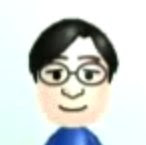So it’s a month after I got the iPhone 2.0 software, so what apps do I actually use? Here’s the list of the apps I’m using:
So it’s a month after I got the iPhone 2.0 software, so what apps do I actually use? Here’s the list of the apps I’m using:
Mail
- 2 MobileMe accounts (one for work and one for home)
- 2 Yahoo Business Mail accounts working in IMAP (don’t think it worked previously, so it’s really good that it’s working)
- 1 Gmail account
- 1 POP account
Calendar
With MobileMe, Calendar is even better with wireless syncing.
Notes
I downloaded YouNote, but I found myself using the Notes app just because of its simplicity. The simplicity makes me overlook the fact that I can’t sync my notes and that the only way to transfer the notes is via email. Hope Apple addresses these in the next release.
Photos
I actually don’t use the Photos app as it is intended to. I use it as a Rolodex; I keep and manage photos and scanned images of business cards on in iPhoto. (Too lazy to type all the contacts in.)
Come to think of it, this is probably the only third party app I really use. Why do I use it? To check out what’s happening on my Facebook account.
Other apps I use from time to time:
- Clock – to check out what time is it in other time zones
- Calculator – for quick calculations
- Safari
I thought I’d be using this one a lot, but I use my Apple Remote for the most of the time.