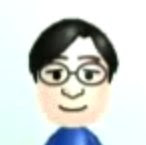This notebook is made up of twenty pieces of napkins for you to jot down. I saw it here for $9.00. You can also find it at the online MOMA store.
This notebook is made up of twenty pieces of napkins for you to jot down. I saw it here for $9.00. You can also find it at the online MOMA store.
Friday, January 30, 2009
The Napkin Notebook
Thursday, January 29, 2009
Impressions: iLife '09 - iWeb
iPhoto, GarageBand, and iMovie kind of stole the spotlight of iLife '09, but I'm looking forward to iWeb as well. Let's see what I can come up with.
Wednesday, January 28, 2009
Impressions: iLife '09 - GarageBand Lessons
- New Project
- Learn to Play
- Lesson Store
- Magic GarageBand
- iPhone Ringtone
- Recent Projects
- Learn how to play an advance version of the song
- See Ryan sing and play the full song using the simple version of piano chords in the lesson
- See Ryan sing and play the full song using the advanced version of piano chords in the lesson
- a story option
Tuesday, January 27, 2009
impressions: iLife '09 - iPhoto
 So I got iLife '09 all installed. It's time to take a look!
So I got iLife '09 all installed. It's time to take a look!
- classic
- kens burn
- scrapbook
- shatter
- sliding panels
- snapshots
Monday, January 26, 2009
How to use Nike + without Nike shoes


Sunday, January 25, 2009
Measure 2.0: GA Electronic Measure
 Although it's not shiny and white, but it's a cool gadget. Just press the "measure" button, and it'll tell you instantly the distance between you and where you pointed at.
Although it's not shiny and white, but it's a cool gadget. Just press the "measure" button, and it'll tell you instantly the distance between you and where you pointed at.
Saturday, January 24, 2009
An un-rippable manilla envelope for MacBook Air
- SIWA pamphlet
- SIWA / ONAO website
Review and Photos: Air Jacket White for iPhone 3G
 After reading about the Air Jacket (white) for iPhone 3G from Power Support on a Japanese blog, I decided to get one for myself too.
After reading about the Air Jacket (white) for iPhone 3G from Power Support on a Japanese blog, I decided to get one for myself too.
Friday, January 23, 2009
Impressions: Pure-Fi Anywhere 2 Speakers
 I finally had a chance to open up the Pure-Fi Anywhere 2 I got from Apple's Lucky Bag. Apparently, it's available in shiny white as well. I'm guessing that since the iPod touch, which has a black finish, was the reason for the choice of the black color.
I finally had a chance to open up the Pure-Fi Anywhere 2 I got from Apple's Lucky Bag. Apparently, it's available in shiny white as well. I'm guessing that since the iPod touch, which has a black finish, was the reason for the choice of the black color.


Thursday, January 22, 2009
Wednesday, January 21, 2009
iPhone Tip: An application of using Mobile and Bookmarks sync
MobileMe automatically syncs your bookmarks across multiple computers and iPhones. And here's a real world example of how you can use this feature make your life a little bit convenient.
Mac vs PC Ad: Transformer style
Most of you will probably have seen this ad, but just in case =)
Tuesday, January 20, 2009
Transforming a Mac Mini G4 to a Media Center: Part 3
Let there be TV
I bought a TV tuner for my Mac a few years ago, and it’s still working. The TV tuner is the GV-1394TV from I-O Data. 
Yeah.... it’s not very stylish. That will have to do for now.
Oh, and let’s get an nice Mini icon for the user picture
Found one here on Flickr.
A summary
So what do I have so far:
Additional Software:
- Activate Front Row
- Perian
Additional Hardware:
- Keyspan’s Front Row Control
- iPod touch and iPhone with Remote app
- Elecom USB 4 Port Hub
- Yamaha NX-U02
- TV tuner from I-O Data
Other:
- Enabled Mini for Apple Remote Desktop so I can screen share with Leopard
- Use an nice Mini icon for the user picture
Monday, January 19, 2009
iPhone Tip: Easily access your important emails
If you use MobileMe, Gmail, or any other IMAP mail services, you will have access to all your emails at all times. Except, the iPhone doesn't have anyway to sort, search, or filter your emails.
Sunday, January 18, 2009
iPhone + MobileMe tip: Using Maps with Address Book sync
If you're using MobileMe, you will know that your Address Book and Contacts are always in sync (at least, suppose to be). From the Contacts app in iPhone, you can launch Maps by tapping the address.
Saturday, January 17, 2009
Transforming a Mac Mini G4 to a Media Center: Part 2
Screen sharing Mac Mini (Tiger) from a iMac (Leopard)
One of the reasons I previously installed Leopard on my Mini was I wanted the screen sharing feature. I was happy to find out that I can screen share from Leopard by simply tweaking some settings on Tiger.
I simply went to Sharing in the System Preferences of my Mini, and enable Apple Remote Desktop. I then saw Mac Mini show up on my Shared list in Finder on my iMac (Leopard). And that allowed me to screen share between Leopard and Tiger.
USB Ports:
The Mac Mini G4 only has 2 USB ports. So I’m going to use a shiny white 4 port hub (model no. U2H-G4S2WH) from Elecom I bought awhile ago.
So what are going to be used for the four ports:
- to charge my Plantronics 640 Bluetooth headset
- my iPhone TV&Battery dongle
- the Keyspan Front Row Control
- open
Let there be sound
And the other USB port on my Mini will be used for my USB powered speaker - Yamaha NX-U02. (My review is here.)
A summary
So what do I have so far:
- Activate Front Row
- Perian
Additional Hardware:
- Keyspan’s Front Row Control
- iPod touch and iPhone with Remote app
- Elecom USB 4 Port Hub
- Yamaha NX-U02
Other:
- Enabled Mini for Apple Remote Desktop so I can screen share with Leopard
Friday, January 16, 2009
Transforming a Mac Mini G4 to a Media Center: Part 1
So with a bigger hard drive, I plan to use the Mac Mini G4 as a media center. And here's the stuff I'm doing to make it one.
The Remotes:
Since this Mac Mini has no IR port and thus no support for Apple Remote, I have to resort to a third party solution. In this case, I’ll be using Keyspan’s Front Row Control.
And thanks to the new version of iTunes, I can also use the iPhone or iPod touch as a remote with the Remote app.
Unfortunately, since the Mac Mini has no IR port, Front Row isn’t available for it either. After searching around a bit, I found this nifty app called “Activate Front Row" from Mac OS X Hints. It does what it says, install and activate Front Row. Nice!!!
Enabling the Mini to watch all sorts of video files
QuickTime doesn’t support playback of quite a lot of video files, so I’ll need software to let me do this. And for this, I turn to Perian, dubbed as the swiss-army knife for QuickTime.
Getting my DRM-free music into iTunes
Since I’m might be doing a lot of experimenting with this server, I’m not going to use the Mini with any sensitive information including my Apple ID just in case. As a result, I’m just going to use it to play DRM-free music and media.
So I gathered up all my DRM-free music and dropped it into the iTunes library on my Mini. It turns out I have 6 GB of DRM-free music.
A summary
Ok, so what do I have so far:
Additional Software:
- Activate Front Row
- Perian
Additional Hardware:
- Keyspan’s Front Row Control
- iPod touch and iPhone with Remote app
Stayed tune for part 2!
Thursday, January 15, 2009
Upgrading the hard drive of my Mac Mini G4
 A lot of hard drives had broken on me. And the latest, my old non-Intel Mac Mini’s 80 GB hard drive has ceased to function a few days ago.
A lot of hard drives had broken on me. And the latest, my old non-Intel Mac Mini’s 80 GB hard drive has ceased to function a few days ago.
Since my Mac Mini is no longer under warranty, I decided to open it up and swap its hard drive. The ride was bumpy though.
I got a Western Digital 250 GB hard drive.
I referred to the following two sites to opening up the Mini and swapping the hard drives.
Lesson #1: Remember to initialize your newly bought hard drive
So I successfully took the Mini apart and installed the new hard drive. Had some trouble putting the casing back on, but eventually did.
I used to run Leopard on it, but this time, I decided to go with Tiger since I think it’ll run smoother. So I booted up the Install DVD only to find that there was no hard drive for me to install on! Uh oh.
I took apart the Mini, took out the hard drive again. I wanted to test if the hard drive was the problem, so I hooked the hard drive up to an enclosure, and plugged it into my iMac. It then asked me if I wanted to initialize the drive. So I did.
I put the initialized hard drive back into the Mini. This time, I didn’t put all the screws back in nor the case on just in case the drive wasn’t working again. Booted up again, and lo and behold, it shows that I have a drive I could install!

Very happy the install of Tiger went fine. After the installation finished, I turned the machine off and put the casing back on. And I looked around, and I realized there were some screws lying around! I forgot to put those screws back in. And I had to take the Mini’s case off again, and get those screws back to where they belong.
Whew... well, finally, I got my Mini working. Now it’s the fun stuff, installing the software and configuring it to my liking.
Stayed tune for another post where I document the things I’m going to do with this Mini.
Wednesday, January 14, 2009
A mug that turns white when it’s on

Introducing the On Off Mug. At its empty state, it’s black with the white letters saying “OFF.” When you pour hot beverage in, the mug changes to white with black letters saying “ON.”
Here’s a video with the mug in action:
Sony Type P transit ads and display photos

Tuesday, January 13, 2009
Simpsons' take on the Apple Store
There's an hilarious episode of Simpsons that has a parody on Apple. Below is a segment from YouTube.
Monday, January 12, 2009
A portable speaker with a strap
 Saw these while shopping the other day. It’s called the I-Dear Stone Speaker. It’s a portable rectangular shaped speaker with a strap so you can attach it to your cell phone or use it as a key chain.
Saw these while shopping the other day. It’s called the I-Dear Stone Speaker. It’s a portable rectangular shaped speaker with a strap so you can attach it to your cell phone or use it as a key chain.
Features:
- It comes in white and black
- It’ll take a 3.5 mm audio cable as input
- It’s rechargeable and comes with a USB adapter to recharge the speaker
- one charge lasts about 5 hours
You can find it at NVshop, a Japanese online gadget shop for 5,750 yen (around $60).
Sunday, January 11, 2009
Some iPhone apps I’m using: Air Sharing and Things
These following are paid apps that I’m testing currently. Since they are paid and I haven’t really used them extensively, I am not yet recommending them.
Air Sharing
I use this app to transfer files to my iPhone. It’s really a temporary solution until Apple gives me a way to access my MobileMe iDisk from my iPhone. I still can’t believe I can’t access my iDisk files with my iPhone...
Air Sharing – link to iTunes
Things
This is a relatively pricey app. It costs $9.99. I use the Mac version and iPhone version. Though it works quite nice, I still need more time with it to see if I can recommend it. For me, it does get a very important thing done for me, which is keeping all my tasks and todos synced and in one place.
To sync, you simply launch Things on the Mac and iPhone, and it’ll sync via wi-fi. But having gotten spoiled by MobileMe where everything is synced automatically in the background, I’d wish I didn’t have to sync Things manually... Hopefully it’ll have MobileMe support in the future.
Learn more at Things’ website. The Mac version is free to use until January 2009.
There is another set of task management applications that does have MobileMe support. The app is called Omnifocus, and it is at a higher price point. The iPhone app is $19.99 and the Mac version is $79.95. Find more info on their website here.
Saturday, January 10, 2009
Recommended Japanese iPhone Apps: Sankei News, Sora-Annai, TV Listings, Currency
For those living in Japan and can read Japanese, here are some apps I recommend. Please note links open up to the Japanese iTunes store.
I recommend the following:
- Sankei News (Sankei Shinbun) - If you read Japanese, this is a very cool app to get. You basically can read the newspaper of the day for free, and the interface is well executed. You can pinch in and out smoothly. To see the app on iTunes, click here.
- Sora-Annai – Weather info for Japan. Link to iTunes here.
- TV Listings – Know what’s on TV in Japan. Link to iTunes here.
- Currency – For me, this is how I can find out how bad the dollar is against the yen everyday. Link to iTunes here.
Friday, January 9, 2009
Make your desk smell nice with Aroma USB DX
 There are a lot of odd USB devices these days such as fans and cup warmers. Here's one that caught my attention - an USB powered aroma diffuser.
There are a lot of odd USB devices these days such as fans and cup warmers. Here's one that caught my attention - an USB powered aroma diffuser.
Recommended iPhone App: Shazam
 I think this app gives you a glimpse of the future. Basically, when you’re outside you hear a tune that you’re interested, you can use the app to record and upload a snippet of the song to Shazam, and it will return you with the info and details of the song. If it’s available on iTunes, you can also purchase the song.
I think this app gives you a glimpse of the future. Basically, when you’re outside you hear a tune that you’re interested, you can use the app to record and upload a snippet of the song to Shazam, and it will return you with the info and details of the song. If it’s available on iTunes, you can also purchase the song.
I tried it a few times outside in restaurants, it worked most of the time. Unfortunately, it only works for English songs. But I think this is the future – instantly buy a song when you hear it outside or on the radio. Neat app, and it’s free =)
You can learn more at Shazam’s website.
Thursday, January 8, 2009
Impressions of SF Macworld Keynote Announcements - iLife and iWork '09, iTunes, and etc.
 So I woke up here in the land of the rising sun on Wednesday. With the time difference, the Macworld Keynote was already over. So, excited, I opened TUAW's liveblog, and skimmed quickly through the announcements. To sum up the major announcements:
So I woke up here in the land of the rising sun on Wednesday. With the time difference, the Macworld Keynote was already over. So, excited, I opened TUAW's liveblog, and skimmed quickly through the announcements. To sum up the major announcements:
- iLife '09
- iWork '09
- a 17 inch MacBook Pro
- multi-tier pricing and DRM-free songs on iTunes
- purchase songs on iTunes via iPhone through 3G network
- Faces and places features of iPhoto looks cool. The only geo-tagging camera I have would be my iPhone, but I'm still interested to try it out.
The feature that you can buy lessons via Garageband was a cool feature too. And the ability to buy lessons from professional artists to teach you how to play their music is clever. It's just a great way to get people involved and start learning music.
Like many, I'm not a big fan of the revamped iMovie. The new changes are welcomed, but I still prefer the simplicity of the old iMovie. It was just more intuitive. - The bad: Why isn't it shipping today?
- The outline feature is nice, but compared to other outline software, it doesn't seem as powerful. You can't collapse and expand.
- The full screen mode is cool. Let's you focus on writing. And I don't know why really, but I find the concept very cool. The simplicity, something Apple-esque about it.
- Haven't given it a shot yet. I do some basic stuff in Numbers, but most of the time I resort to Excel since it's much easier to do for formula, complex tables. And it's easier to share. We'll have to see.
- I'm a heavy Keynote user, the new transitions and animations are awesome.
They also released a Keynote Remote for the iPhone and iPod touch. It allows you to control your Keynote slide presentations by swiping with your iPhone or iPod touch. You also get to see the slides as well as notes on your iPhone. Very very neat! But it would be nice if we can use the remote with a Bluetooth connection in addition to Wi-Fi.
I also tried out iWork.com. And this is a great feature for me. Sending big presentation files to share was troublesome. Add to the fact, that sometimes I have to convert them to PPT format. Other users can view and add comments via their browser. Very nice! If they charge this feature in the future, I hope they bundle it with MobileMe. I sure don't want to pay for another online service.
- songs are going to become DRM free - definitely good. But it seems like to convert all old songs I bought, I have to pay a conversion free. Bummer. Then again, since I play everything on my iPods and iTunes, there really isn't a need for me to convert my old songs.
- different pricing ($1.29, $0.99, $0.69) possible for songs on iTunes - I'm not too fond of this one. I think the fact that $0.99 for all songs is user-friendly. Users don't have to think about how much to pay for a price because it was always $0.99 or free. Not users have to check out and make sure how much each song is. In my opinion, a very un-Apple-like move. But it's probably the music labels...
- ability to buy songs on 3G network with iPhone - This is great, and this would work so great with Shazam app on iPhone. When you hear a song on radio, you can identify it with Shazam, and then buy it instantly via iTunes all on the iPhone. That is neat!
Wednesday, January 7, 2009
Turn your bathroom into a planetarium with "Bath Planetarium"
 Turn off the lights in your bathroom, and let the "Bath Planetarium" illuminate your bathroom with stars. This gadget comes in white and black and is available for 3,990 yen (about 43 dollars) in Japan. It's powered by 4 AA batteries, which are sold separately.
Turn off the lights in your bathroom, and let the "Bath Planetarium" illuminate your bathroom with stars. This gadget comes in white and black and is available for 3,990 yen (about 43 dollars) in Japan. It's powered by 4 AA batteries, which are sold separately.
Tuesday, January 6, 2009
Recommended iPhone App: Evernote
 I just recently started to use Evernote on my Mac and iPhone. And so far it’s been nice.
I just recently started to use Evernote on my Mac and iPhone. And so far it’s been nice.
In short, Evernote is a note taking application. It syncs everything wirelessly through the web, which means I have access to my notes when I’m outside via my iPhone. And if I make a note of something on my iPhone, I will find it on my desktop version of Evernote when I get home.
Evernote has some nifty features. It’s free so be sure to check it out. To learn more, visit Evernote’s website here.
Monday, January 5, 2009
Steve Jobs Stanford Commencement Speech 2005
You probably know that Steve Jobs won’t be delivering the keynote later this week at Macworld. For those that just really need to listen to him, below is an inspirational speech by him at the Stanford Commencement ceremony a few years ago.
Inside, you will find:
- The origins of Steve’s famous quote – “Stay hungry. Stay foolish.”
- How Mac came to have “beautiful typography.”
- A little bit about connecting the dots
Recommended iPhone App: Remote
 Did you get a new iPod touch or iPhone for Christmas?
Did you get a new iPod touch or iPhone for Christmas?
I will be putting up a series of posts about recommended apps I’ve been recently using. Let’s start off with Remote.
Remote
I haven’t used it with AppleTV, but I have used it extensively to control my iTunes library, and it works beautifully. You get the basic remote functions like control volume, play, pause, and stuff, but you also can look through you playlists and search your library from your iPhone. As an added bonus, it also displays your album art. If you use iTunes to manage and listen to your music, this is a must have.
To see Remote on iTunes, click here.
Friday, January 2, 2009
Inside Apple's Lucky Bag @ Shibuya Apple Store, Japan




- iPod touch 2G (8GB)
- USB Power Adapter
- Nike + iPod Sensor
- Nike Skylon (Adjustable sport headphones)
- Belkin FastFit Armband with Cable Capsule
- avenue--d Leather Sleeve for iPod touch 2G (Lucky bag special 2009 edition)
- Pure-Fi Anywhere 2
- Power Support anti-glare film set for iPod touch 2G
- Apple original calendar
- Apple original t-shirt
- The lucky bag itself - an original Apple carrying bag