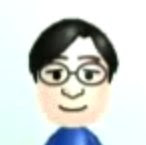Not sure if they're having this in US, but in Japan, you can get a Windows 7 Whopper at a Burger King in Japan for the price of 777 yen (about $8.50) for the first 30 customers everyday from now to the 28th.
Not sure if they're having this in US, but in Japan, you can get a Windows 7 Whopper at a Burger King in Japan for the price of 777 yen (about $8.50) for the first 30 customers everyday from now to the 28th.
Thursday, October 22, 2009
Window 7 Whopper @ Burger in Japan
Monday, October 19, 2009
Dyson's bladeless fan
 Known for its powerful vacuum cleaners, Dyson has a new fan for gadgeteers.
Known for its powerful vacuum cleaners, Dyson has a new fan for gadgeteers.
Saturday, October 17, 2009
Tips on clean install of Snow Leopard
So this week, I installed Snow Leopard on my iMac and MacBook Air. I decided to go with a clean install this time.
- Keychain
- Safari
- Evernote
- Netnewswire (a wonderful free RSS reader for Mac and iPhone and syncs with Google Reader).
- Bento
- Delicious Library 2
- iMovie
- iPhoto
- iTunes
- iWeb
- Things
- Together
- GarageBand
- Logic
- iWork
- Microsoft Office
- Use Bento to create a database and keep track of serial numbers of programs
- Installed Shades so that I can dim my iMac screen. (Why can't I dim my screen on my iMac?!!! Please Apple, fix this!)
Friday, October 16, 2009
How to: Clean install of Snow Leopard on MacBook Air
 Finally blocked out some time to do a clean install of Snow Leopard on my MacBook Air. To do a clean install, you have to boot up the Mac with the Snow Leopard DVD. And then use Disk Utility to erase the hard drive.
Finally blocked out some time to do a clean install of Snow Leopard on my MacBook Air. To do a clean install, you have to boot up the Mac with the Snow Leopard DVD. And then use Disk Utility to erase the hard drive.
Thursday, October 15, 2009
Two co-op games for Wii that I want this X-mas
Sure there are a lot of multiplayer battle and competition games, but where did all the cooperative games go? You know the games where everyone works together to beat the stages.
Sins and Punishment 2
Apology from Facebook

I happen to be one of the unlucky ones that couldn't access Facebook for a week or so. They finally got around fixing it, and here's the apology from them.
Tuesday, October 13, 2009
Why Apple would want to reject the Google Voice app
 I got my Google Voice invitation awhile ago, but I couldn't use it because I was in Japan. I was back in LA two weeks ago, and had a chance to try Google Voice out. And I can understand why Apple would want to reject the Google Voice app and still let apps like Skype on the iPhone.
I got my Google Voice invitation awhile ago, but I couldn't use it because I was in Japan. I was back in LA two weeks ago, and had a chance to try Google Voice out. And I can understand why Apple would want to reject the Google Voice app and still let apps like Skype on the iPhone.
- Go to GV via the web, find the contact you want to call, and initiate the call.
- GV will call you first.
- After you pick up, you will hear a ringtone connecting you to the person you want to call.
- Get a Skype online number that's based in US.
- Make sure you have credits or an unlimited Skype calling plan to the country you're in.
- Forward all Skype calls to your international number.
- Hook up the Skype number to GV.
- So every time someone calls your GV number, it will connect to the Skype number.
- Skype will then forward the call to your international number. This is also the part that will incur fees, meaning the NOT FREE part.