 A lot of hard drives had broken on me. And the latest, my old non-Intel Mac Mini’s 80 GB hard drive has ceased to function a few days ago.
A lot of hard drives had broken on me. And the latest, my old non-Intel Mac Mini’s 80 GB hard drive has ceased to function a few days ago.
Since my Mac Mini is no longer under warranty, I decided to open it up and swap its hard drive. The ride was bumpy though.
I got a Western Digital 250 GB hard drive.
I referred to the following two sites to opening up the Mini and swapping the hard drives.
Lesson #1: Remember to initialize your newly bought hard drive
So I successfully took the Mini apart and installed the new hard drive. Had some trouble putting the casing back on, but eventually did.
I used to run Leopard on it, but this time, I decided to go with Tiger since I think it’ll run smoother. So I booted up the Install DVD only to find that there was no hard drive for me to install on! Uh oh.
I took apart the Mini, took out the hard drive again. I wanted to test if the hard drive was the problem, so I hooked the hard drive up to an enclosure, and plugged it into my iMac. It then asked me if I wanted to initialize the drive. So I did.
I put the initialized hard drive back into the Mini. This time, I didn’t put all the screws back in nor the case on just in case the drive wasn’t working again. Booted up again, and lo and behold, it shows that I have a drive I could install!

Hey, my Mac Mini is naked!
Lesson #2: Remember put all your screws back in before you put the casing on
Very happy the install of Tiger went fine. After the installation finished, I turned the machine off and put the casing back on. And I looked around, and I realized there were some screws lying around! I forgot to put those screws back in. And I had to take the Mini’s case off again, and get those screws back to where they belong.
Whew... well, finally, I got my Mini working. Now it’s the fun stuff, installing the software and configuring it to my liking.
Stayed tune for another post where I document the things I’m going to do with this Mini.
Very happy the install of Tiger went fine. After the installation finished, I turned the machine off and put the casing back on. And I looked around, and I realized there were some screws lying around! I forgot to put those screws back in. And I had to take the Mini’s case off again, and get those screws back to where they belong.
Whew... well, finally, I got my Mini working. Now it’s the fun stuff, installing the software and configuring it to my liking.
Stayed tune for another post where I document the things I’m going to do with this Mini.
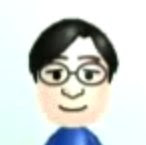
7 comments:
Too bad you took it apart again. You can launch disk utility from the menu bar in the DVD installer and format the disk there. Next time you won't have to go through the extra effort.
Thanks for the comment. I recall for some reason, I couldn't even see the drive for me to format it. Thanks for the tip though, and I'll make sure I'll try it next time.
How do you know if the hard drive is bad? I have a G4 mini and when I plug it in, nothing happens at all. I have yet to check to see if the power supply is the problem (hope that's the case) but if it's not, how do you test the hard drive? I guess, you would buy a case and plug it into your imac and see if it reads it, no?
Hi farmdreads, thanks for the comment. If it doesn't even power up, then it might not be a problem with the hard drive.
If you want to check the hard drive, like you said, you could take the hard drive out, put it in an enclosure, and see if another computer could read the contents.
Hopefully you don't have any important data, or the data is backed up. Good luck!
did some testing and figured out that it was just the power supply. Yeah! So, now need a new one, or perhaps I can fix this one, if I can figure out how to open it....
Hi farmdreads, great that you found out the problem! Good luck. this link might be helpful to help you get the mini opened - http://www.ifixit.com/Guide/Repair/Mac-Mini-PowerPC-Hard-Drive/268/1
Be Carefull! The Western Digital "BEV" series drives do not work in the Mini. The mini drive must be an Ultra ATA 100, or the fans will not be able to read the temperature from the drive. I found out the hard way...
Post a Comment