At work, do you file and categorize your emails on your computer? With an iPhone, you can accomplish that on the go as well. In other words, you see an email on your iPhone, and you put it into folder A. When you get back to your office or home, in your mail application, that email will be inside folder A.
The trick here is to use an IMAP mail service so that the folder structures for your mail are synced on both your computer and iPhone. MobileMe and Gmail both have IMAP support. First make sure you have your mail application to be set up for IMAP. MobileMe, by default, should be set up for IMAP on your PC and Mac. Gmail users can use both POP and IMAP, so make sure you're using IMAP. Make some folders. On the iPhone once you setup your account with IMAP settings, you will see the folders.
Yahoo users, beware!
Be careful with Yahoo though. If you manage your email on the web at Yahoo, then you’ll be fine. If you download your Yahoo emails to a mail application, Yahoo doesn’t support IMAP on mail applications. Come on Yahoo, where's IMAP?
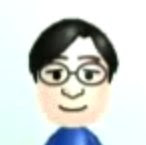
No comments:
Post a Comment