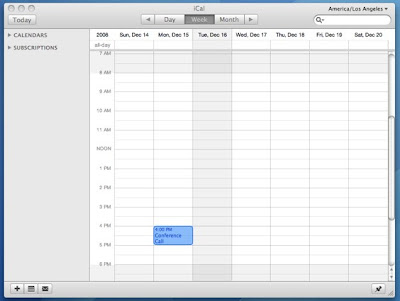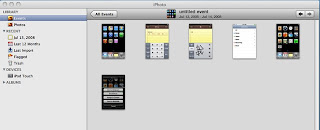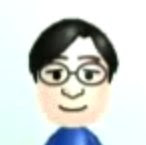If I’m on a computer, it’s usually my MacBook, which I carry with me most of the time. I also always have my iPod Touch with me, so I wasn’t that excited about Me.com of MobileMe. I just couldn’t think of any situation I’d be using it.
If I’m on a computer, it’s usually my MacBook, which I carry with me most of the time. I also always have my iPod Touch with me, so I wasn’t that excited about Me.com of MobileMe. I just couldn’t think of any situation I’d be using it.
In the past few weeks, there were actually two occasions I used Me.com.
- I was at my friend’s house working on my MacBook. I was getting ready to go and had put everything away. And I remembered a to-do not yet scheduled in my calendar. I was too lazy to take my MacBook out, so I borrowed my friend’s computer and used Me.com to add the to-do.
- For some reason, 9 out of 10 ten times when I open up my Address Book application, my Mac becomes sluggish, which is why I avoid using the Address Book whenever possible. It came to me that I could use Me.com to manage my contacts until I figure out what’s wrong with my Address Book or until I reformat my MacBook.
Here are my impressions of Me.com:
Compared to its predecessor (Mac.com), the navigation is greatly improved. From the top navigation bar, you can access Mail, Contact, Calendar, Gallery, iDisk, and Account.

All the applications are rich and offer drag and drop user experiences.
Contacts – Gets the Job Done
Me.com’s Contacts lets you add and edit contacts as well as manage them with groups. Unfortunately, you cannot view, add, or edit smart groups.
Calendar – Pretty much the web version of iCal
Works like its Mac desktop counterpart iCal. Unfortunately, subscribed calendars and birthday calendars don’t show up.
Gallery – Pretty nifty, but not sure if I’ll use it often.
You could manage you photo albums on MobileMe here. You can drag photos around to switch their ordering. I don’t think I’ll be using this too often because I’ll probably be managing my photos on iPhoto.
Mail and iDisk
The features and functions in Mail are basic. Mail rules and smart mailboxes are lacking. I’m also used to the “Organize by Thread” view in my desktop Mail application. It would have been neat if they had this feature.
iDisk is presented in the columns view similar to Mac’s Finder window. A surprise was that you can actually compress and create zipped files on Me.com.