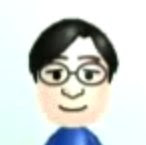If you have patiently waited and resisted from getting an iPhone, your patience has been awarded. As you know, the iPhone 3G S was released today, and it has almost everything a standard phone should have - copy and paste, video recording, MMS, and voice dialing. It even has a digital compass to beef up your map and navigation experience. If you have considered getting an iPhone, the latest version is definitely the one to get.
BUT, what about the existing iPhone 3G owners? Should we upgrade?
Other than the increased size and improved process so you can hold more stuff and have a smooth experience, here are the primary differences between the 3G S and 3G.
A better camera:
An improvement from 2 megapixels to 3 megapixels. It also now has the ability to autofocus. So here are somethings to ask yourself:
- Do you take a lot of pictures? If you take a lot of pictures with the existing iPhone, this is one reason to get the new iPhone.
- Do you take a lot of pictures UP CLOSE? A better cameras mean you can also snap business cards and magazine articles. (We'll have to wait until someone tries and see how good it is) Seems like it might enhance business and productivity workflows. Another reason to get it.
Built-in video camera with editing:
Frankly, feel this is a nice to have to me. However, I never really tried recording video with a portable device. This could be kind of cool. You can capture all these short moments, and easily edit them together on the computer with iMovie.
Hmm... I'd say this is not a big reason to get the new iPhone unless you already have the habit of recording short videos with your existing phones.
Voice Control
The Apple implementation of the Voice Control is definitely nice. If you drive or find yourself in a lot of situations where you can't take out your phone and tap on it, this could be a big reason.
Since I use the train, this is not a big reason for me.
Compass
If you used Google Maps and you're fine with it, the compass is not a big reason for you. For me, I still got lost with GPS and Maps. The compass will probably make Maps much usable for me. Another reason for the new iPhone. (I don't like where this is going...)
Nike+ iPod
If you run with your phone, here's another reason. I think the iPhone is too big for running. I'd still prefer a Shuffle or Nano.
And my verdict...
So with in the 5 features above, 2 features are reasons for me to get the new iPhone. In other words I would buy the new iPhone 3G S so I could:
- take prettier pictures
- take snap shots of business cards and magazine articles
- not get lost as often
Hmm... not very sure if I can justify this purchase. Really like the compass though. I shall have to wait to see.
If the above aren't reasons for you, then I'd recommend waiting as well. Within a week, your iPhone 3G will come packed with new features again!
Let me here what you think and thanks for reading!