Update: An anonymous reader mentioned that you don't have to hold down the home button, all you have to do is make sure you hit the home button with the sleep/wake button together. Thanks for the tip!
To take a screenshot:
- Hold down the home button
- Press and release the sleep/wake button on the top left of the Touch
- The screen will flash.
- Go to Photos, and you will find the screenshot under Saved Photos.
The following are ways you can get screenshots off your iPod Touch to your computer.
- Inside the Photos app, you can send it thru email. If you have MobileMe, you can send it to your web gallery.

- If you are a Mac user, connect your iPod to your Mac. iPhoto will launch and iPod Touch will come up as an device. Although you won’t be able to see the screenshots, go ahead and import them.

Once you’re done, you’ll have the screenshots in your iPhoto library.
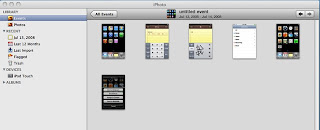
Source: TUAW
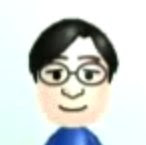
8 comments:
does it require the 2.0 upgrade
Actually all you have to do is press Home and Hold at the same time, you don't need to hold down or anything :D
Hi guys, thanks for leaving the comments! It does require the 2.0 upgrade. And thanks for the tip that you don't need to hold down.
sweeeeeet
If you've taken a screenshot, Windows also sees the touch as a digital camera, and you can open it in My Computer and import the shots that way.
hi goof, thanks!
it won't work, my iPod just keeps turning off. what do I do?
Try this: hold down the home button first, and press the sleep button on the top of your touch.
Post a Comment